If you’re already blogging and uploading digital pictures for visuals, you might ignore this post.
DON’T DO THAT!
I mean, “Please, don’t do that.” I do have some manners.
A few free Microsoft programs have changed my blogging life.
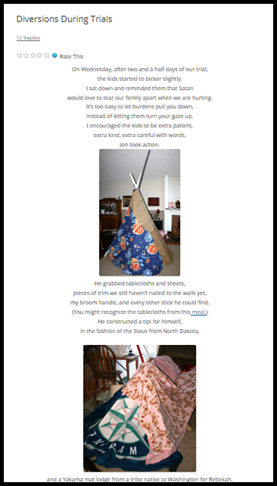
I used pictures, but they weren’t enhanced, bordered, or watermarked. There were only a few options for fonts or headings. My blogs were pretty boring.
’ve already blogged about Staying a Live Writer, giving you 9 great reasons to blog with Live Writer, and Picture Your Blog with Live Writer, showing easy ways to enhance your pictures.
You can Piece Together a Photo Panorama using the tutorial I gave you using Live Photo Gallery.
Today’s Cool Tool will again focus on Live Photo Gallery. I know it’s already Thursday and you were looking for my advice yesterday, but life happens. Oh, you didn’t even notice I was off schedule? Why am I such a Tryhard then?
Photo Gallery is a free photo organizer to view, manage, share, and edit digital photos and videos. The compatibility with Windows Live Writer will prove there is always a Happily Ever After.
If you tag your pictures right after you upload them, it’s easy to find them. I know, I keep nagging myself to do that, too. You can also retrieve according to person, location, subject. It’s like tagging a blog post.
Click on the pic to go to Microsoft website to download Photo Gallery. Gotta’ love the FREE part.
Start in My Pictures and decide which pictures you want to use in your blog post. Then click on to open up Photo Gallery.
I edit pics usually by adjusting detail, color and contrast. There are many fun options, click around and explore.
When I was done, highlighted them all, CONTROL A.
They should all be blue, but you shouldn’t be blue in the face at this point, it’s that easy.
Look for this little icon under the CREATE tab and click it. It opens a new draft in Live Writer and drops your photos in.
You’re one click away from completion, choose if you want your pics in the post
or in an album.
Back in the day when I was uploading directly in Blogger or WordPress, I could only upload one at a time and then could barely move them around. It was so frustrating.
Upload four pictures at a time? Piece of cake!
The new blog post was created with the four pictures dropped in order.
Now you can jazz them up even more with the options in Live Writer. I LOVE using the watermark feature. It makes me feel like a Big Girl Blogger.
I take so many pics, I can forget what I planned for a blog post. It helps to edit pics and drop them into a draft after I dump the pics off my camera.
Microsoft’s Photo Gallery a free and simple way to store, edit, and upload your pictures. This TOOL will make your life COOL.
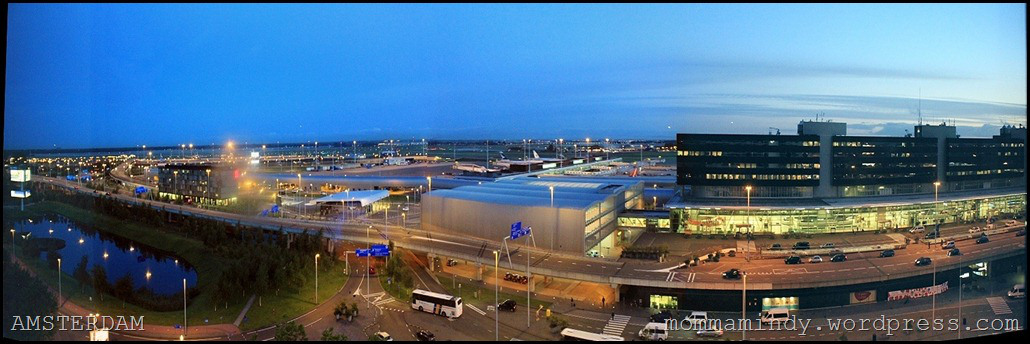

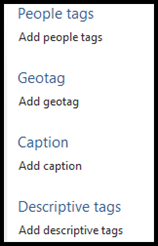
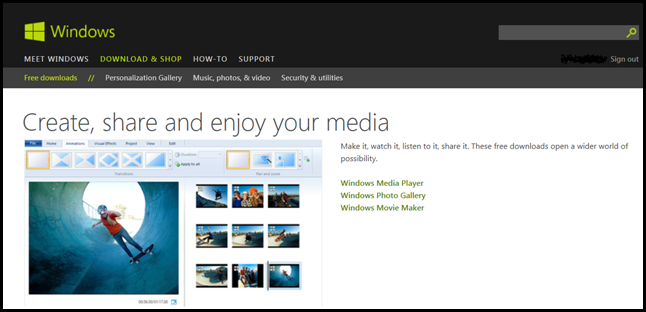

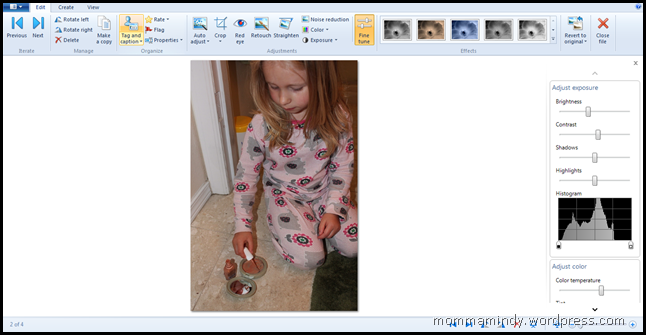
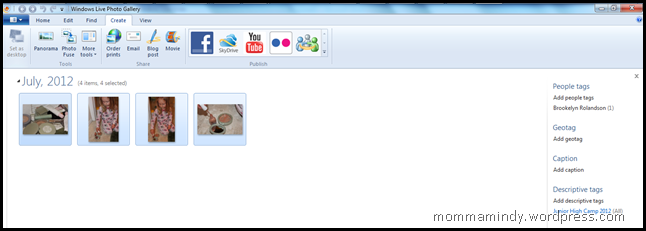

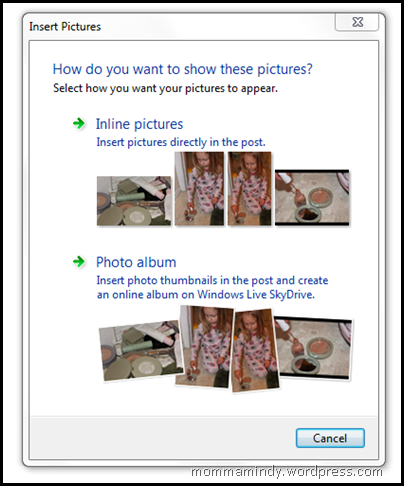
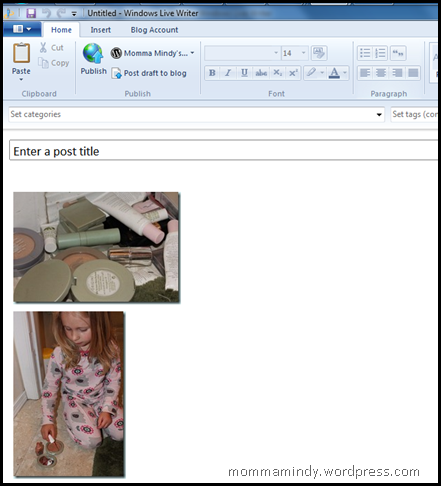
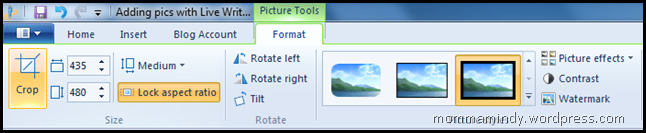
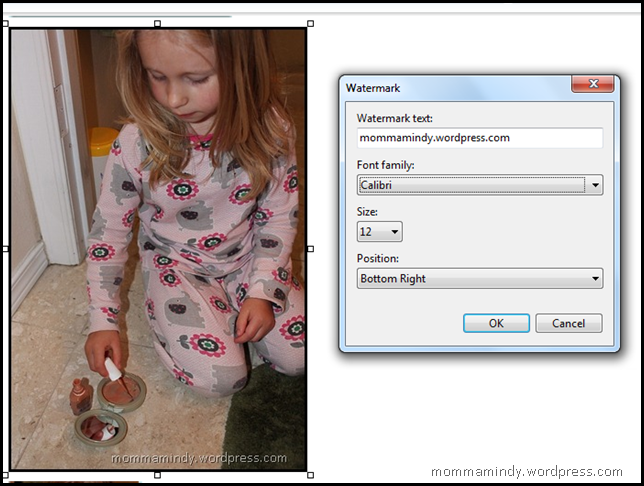
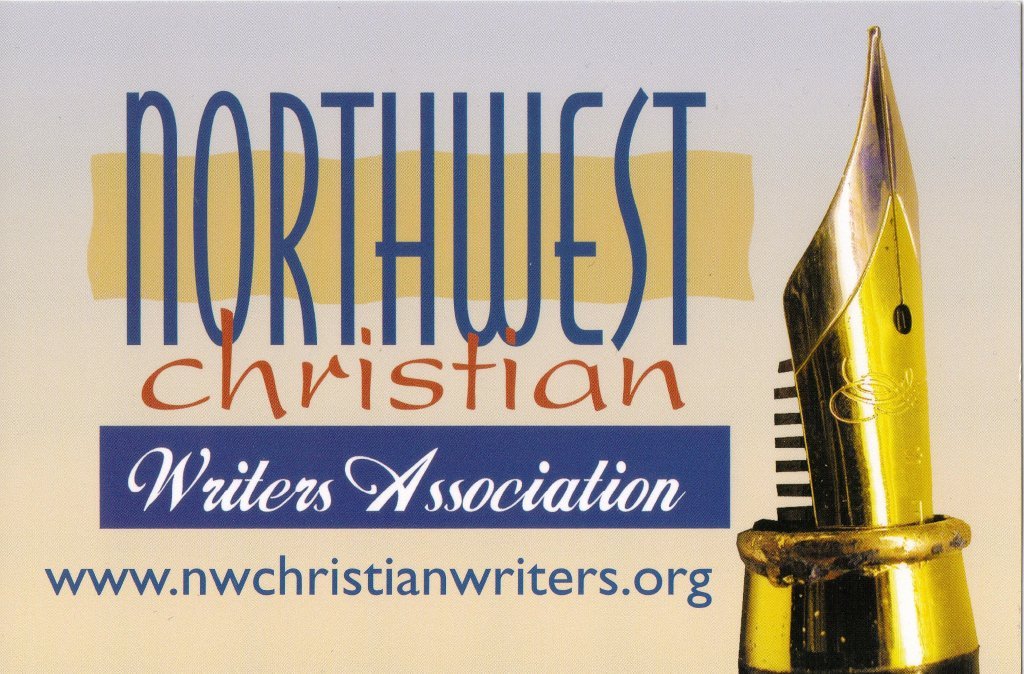


Hmmmm…..I really, like really want to do this but I still haven’t succeeded in getting Live Writer going. There is something with signing in that is not working for me. I’ll try again today.
I wish I could just come over for coffee and help you, but since I’m not planning on being in your neighborhood – ever – you’re on your own. 🙂 But, I’m loving it! I was trying to edit a post in WordPress because it had been written before I was using Live Writer and it was SO slow and SO frustrating. It shows a space between all my paragraphs, but when I publish, the paragraphs are all run together. For those of us that don’t know html, there is no hope of fixing it.